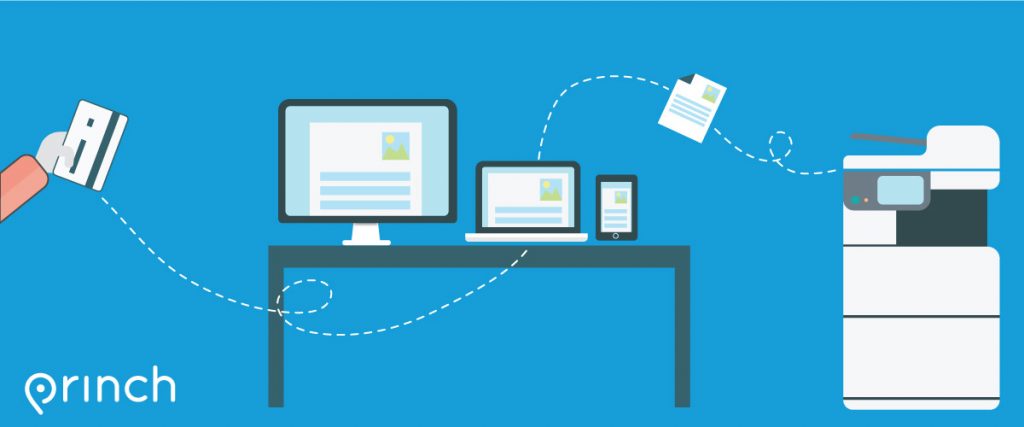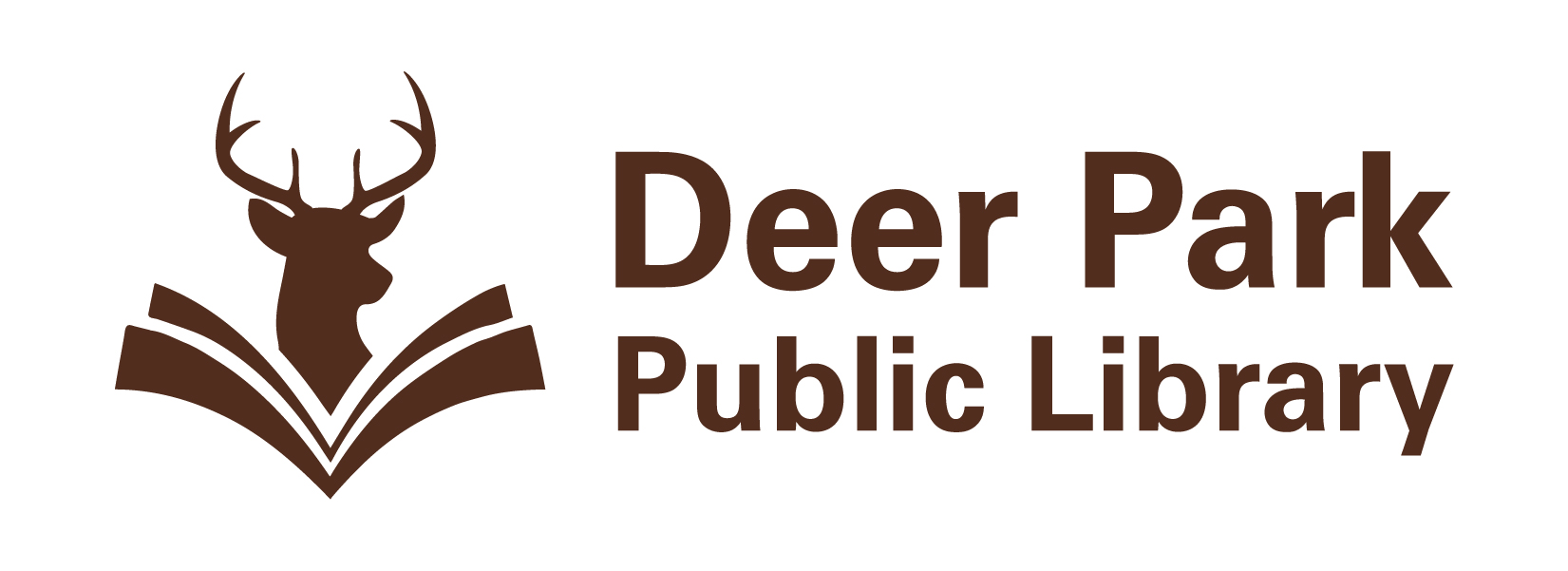Printing with Princh
Print from any mobile device or laptop. Princh also allows you to pay for your print jobs online or with staff.
Download the free Princh app from the App Store or Google Play. Check the printing from your iPhone video guide or the printing from your Android video guide to see the steps you need to follow to start.
How much does it cost? Same as before — .20 for black and white / .50 for color
With Princh you can instantly pay online from your device via card (Visa, Mastercard) or with MobilePay. Or you can pay staff when they bring your documents out.
Get started with Princh
- Download the free Princh app from Google Play or wherever you get your apps.
- Printing from your phone or tablet.
- Check the printing from your iPhone video guide or the printing from your Android video guide to see the steps you need to follow to start.
-
Printing from your laptop.
-
Using an internet browser, go to print.princh.com webpage.
-
Check the printing from your laptop video guide to see the instructions.
-
- Go to your file and choose Princh as your “printer.”
- Tap to select printer.
- Enter ID – (104483).
- Select “Public Printer.”
- Choose your print settings: number of copies, print range, double sided printing and color or black and white printing.
- Preview your print.
- Select Print.
- Check the box for “I accept the terms and conditions”.
- Select “continue.”
- Choose your payment:
- pay using a payment card, pay with Paypal or pay at the Library Circ desk.
- If you would like to pick up your print-out during curbside service, we ask that you do not select pay at the desk.
- Type your full name and click ok.
- Schedule a pick-up with one of our staff.